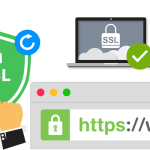By default, Windows takes several hours or even days to synchronize the time with the NTP server. In cases where the time is not synchronized, caused by various factors, this delay in synchronization with the NTP server can cause serious inconvenience.
To change the synchronization frequency, we will change a registry in Windows using Regedit.
Press the shortcut key “CTRL + R”, type in the box “regedit” and press “OK”:
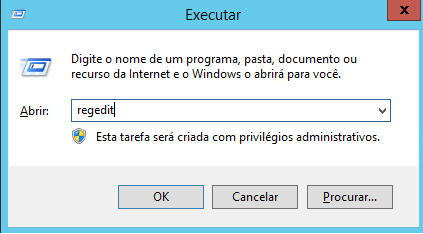
With Regedit open, we’ll navigate to the following directory:
HKEY_LOCAL_MACHINE\SYSTEM\ControlSet001\services\W32Time\TimeProviders\NtpClient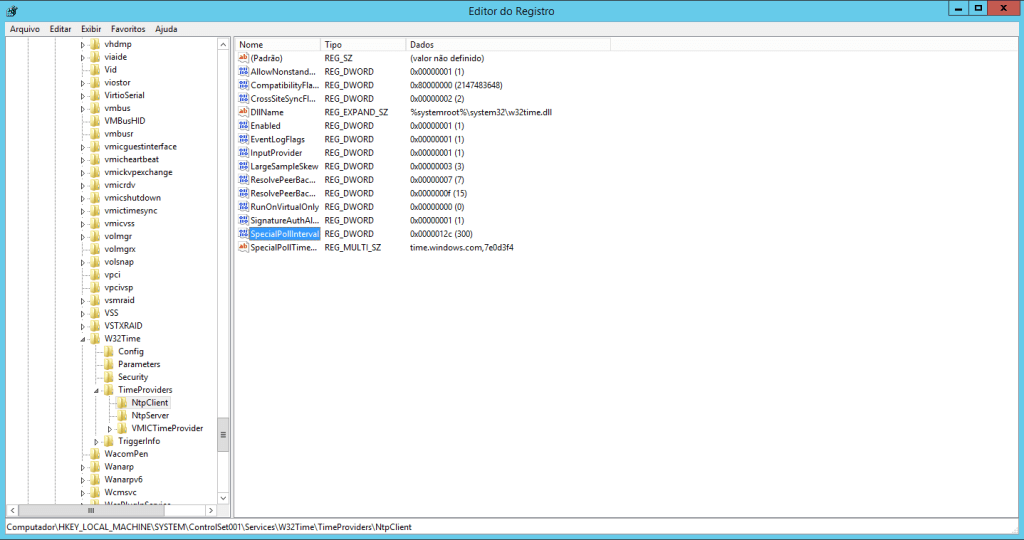
In the directory specified above, open the“SpecialPollInterval” tab and select the“Decimal” option:
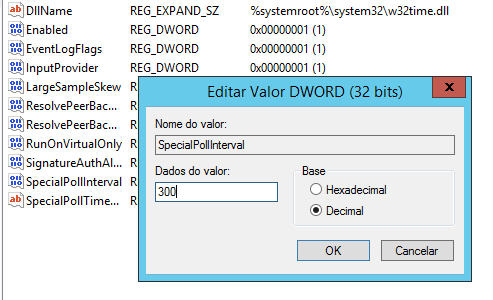
In the“value” field, enter how many seconds you want Windows to update the time with the NTP server.
In our example, we set it to synchronize every 300 seconds (5 minutes). After clicking “OK”, restart the server.
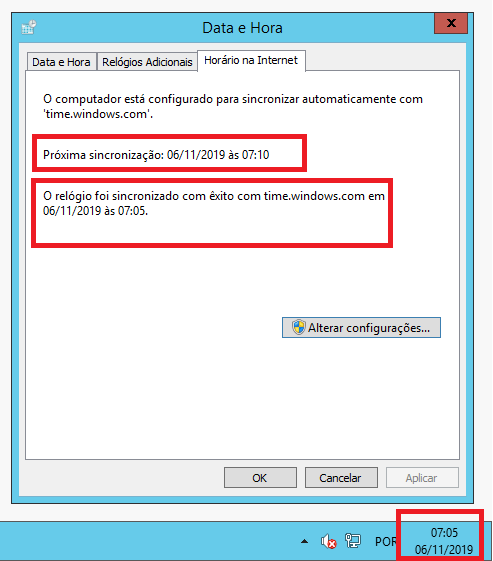
As shown in the image above, our system now synchronizes the time every 5 minutes 🙂